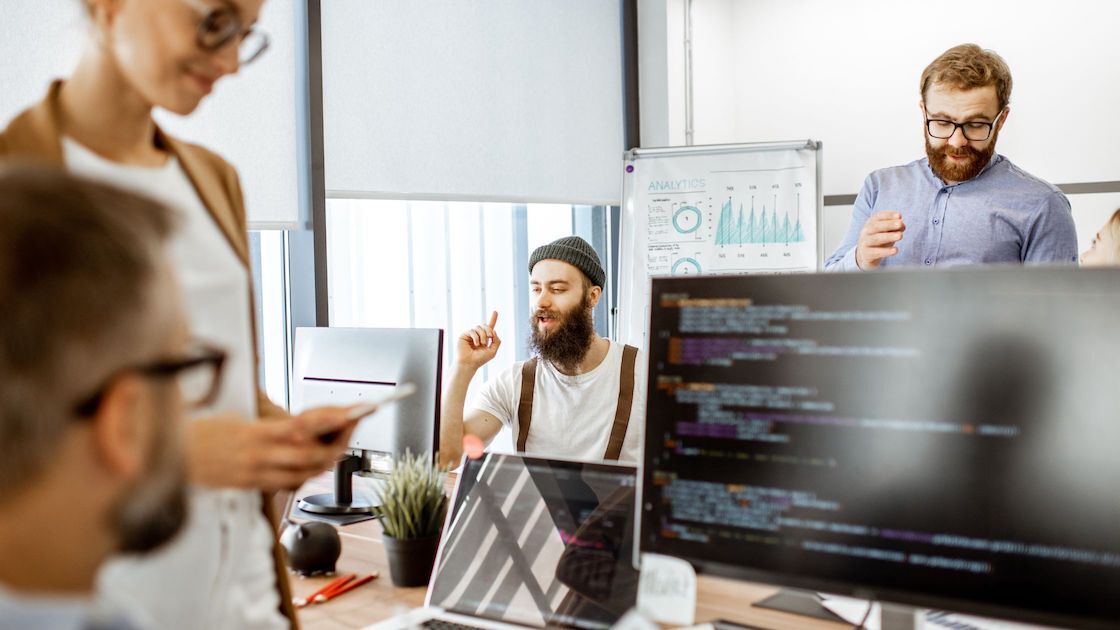May 30 2024
Having trouble with your printer? Whether your printer is refusing to print, showing error messages, or experiencing paper jams, Super IT Solutions is here to help. Our comprehensive guide on solving common printer issues covers everything you need to know to get your printer back up and running.
From basic troubleshooting steps to advanced solutions, we’ve got you covered. If you’re looking for reliable computer repairs or need expert printer help, our team of professionals is always ready to assist.
Read on to learn more about how to fix your printer problems effectively.
Diagnosing the Problem
The first step is to diagnose the problem. This means looking at all the potential causes of the issue and narrowing down what might be causing it. Is there something wrong with the power supply? Is there a paper jam? Or is there a cartridge issue?
You can identify the problem by checking all these areas and then determining which one needs to be addressed first. It may take some experimentation but if you approach each step methodically, you should eventually discover what is causing your printer issue.
Restarting Your Printer
If you’ve identified that your printer has stopped working due to an issue with its software or drivers, then restarting your printer may do the trick.
To do this, you will need to disconnect both ends of its power cord from the wall socket and then wait for a few minutes before reconnecting them again. This should give time for any errors that have occurred in software or drivers to reset themselves and return your printer to normal operation status.
Offline Printer Issues
If your printer is showing as offline, there are a few things you can try.
First, make sure that all cables are connected properly. If that doesn’t work, check that your computer is connected to the same network as your printer. This can be done by checking the IP address of both devices and seeing if they match. If they don’t match, then you may need to connect them manually or reconfigure their settings.
In addition, check that the printer is set up properly in your operating system by going into your computer settings and ensuring that the correct printer driver is installed and selected as default.
Unable to Print Problem
Print Test Pages
If your printer appears to be connected but still isn’t working properly, try printing a test page from the control panel of your device. This will help you identify what could be causing the issue by giving you an idea of which parts of the process aren’t working correctly.
For example, if a test page prints without any errors but won’t print regular documents, then this indicates an issue with software configuration rather than hardware failure — meaning it should be relatively easy to resolve.
If you’re having trouble printing documents from one specific program, try updating or reinstalling the program itself. Provided this doesn’t help, look at the settings of both the program and the printer driver.
Make sure they are set up correctly for printing and that nothing has been changed without your knowledge. If all else fails, resetting your printer may solve any underlying issues.
Update Drivers & Firmware
Most printers come with their drivers and firmware (the software embedded in hardware devices). These may need updating from time to time as new features are released or bug fixes become available.
To keep everything running smoothly, check if there are any updates available for your model. You can do this by looking up its specs online or contacting its manufacturer directly for assistance. Updating drivers & firmware will ensure that all features are functioning correctly and can even improve performance in some cases!
Scanning Troubleshooting
If you’re having trouble scanning documents with your scanner, first make sure all cables are connected properly and that everything is powered on. If all connections are good but still nothing is working, try reinstalling the scanner software or updating it if necessary.
Make sure also that any anti-virus programs aren’t blocking access to certain ports or components of the scanner itself. This could be causing problems as well.
When it comes to troubleshooting printer issues, there are many potential causes so it’s important to take some time and go through each step one-by-one until you find the solution.
Checking connections, printing test pages, and updating drivers & firmware should all be part of your routine maintenance when using any type of printing device – doing so will save you time and hassle in the long run!
Still have questions? Check out our printer FAQs
- Why is my printer not responding to print commands?
- How do I fix a paper jam in my printer?
- What should I do if my printer shows an ‘ink cartridge error’?
If all else fails, don’t hesitate to contact support for help. Super IT Solutions provides a wide range of computer solutions, from laptop repairs to PC repairs and upgrades. Our expert technicians should be able to provide advice on how best to fix any persistent problems quickly and efficiently.
Like this article? Follow us on Facebook for more info, tips and tricks!