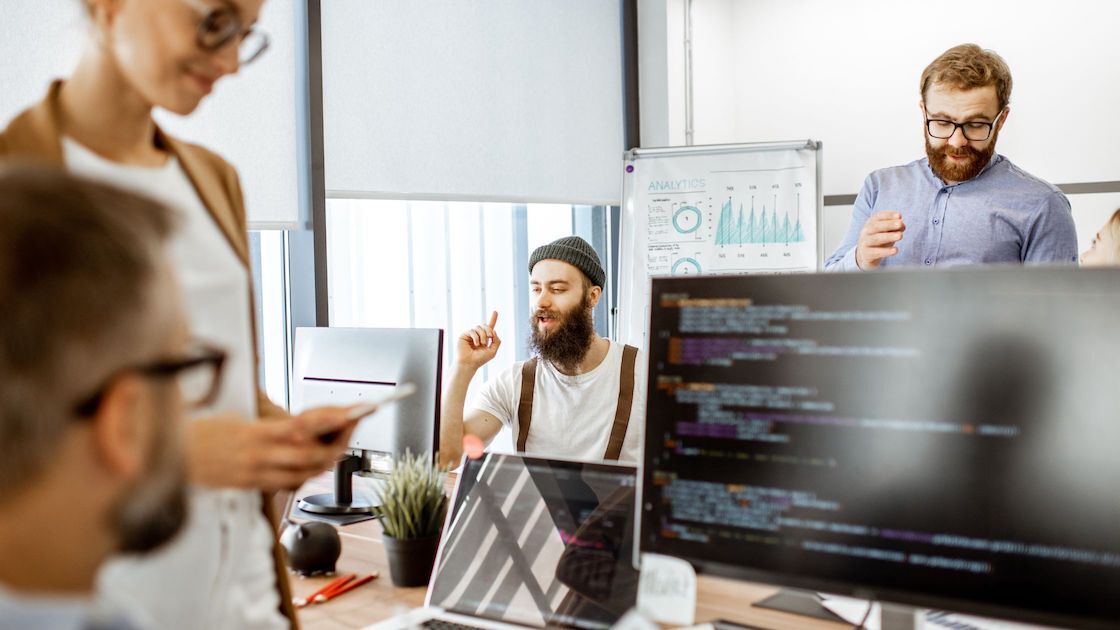Jul 06 2022
You may have heard from your IT professional, friend, or co-worker that backups are important. They are. In fact, backups are critical. If you like to flirt with danger and assume that what you have in place is sufficient, you may end up losing some of the most precious moments of your life.
The 5 most common file types lost due to lack of backups
In a Data Recovery Survey in 2020, the 5 most common types of files lost were;
- Photos 89%
- Videos 47%
- Personal documents 44%
- Work documents 32%
- Audio files 27%
Almost 90% of total lost files were photos, from babies to graduations, weddings and Christmases – all gone. And one simple solution, backup.
What causes data loss?
According to the survey, the most common causes of data loss are Hardware failure, followed by human error.
-
- HARDWARE FAILURE 44%
Power Failure
Hard Drive crashes frequently
Computer Overheating - HUMAN ERROR 32%
Accidentally deleting files
Intentionally deleting data files
Accidentally formatting hard drive
Dropping or knocks to the device
Spilling liquids on laptops & computers - SOFTWARE ISSUES 14%
Software freeze or crash
Bugs in software
Unexpected & improper software shutdowns
Database or file system corruption - VIRUSES & MALWARE 7%
Cryptoviruses - NATURAL DISASTER 3%
Fire, floods, earthquakes etc
- HARDWARE FAILURE 44%
When to back up and how
Each time you use your computer you download or create new files. Ultimately, your computers hard drive fills up and there is no space left. One this occurs (if not sooner) cleaning out files you do not need is imperative. If you are able to easily find files you no longer need, then the solution is quite simple. However if you intend to remove files you want to keep, you will need to back them up first. Keeping files you regularly use and removing ones you do not always need is best practice. Make sure before you delete anything, you have checked your backups have been done correctly.
Local Backup
Creating a local backup (onto an external hard drive) is a very simple process. All you need to do is connect the drive to your computer via the USB connector and move the files across. There are also automated backups on some external hard drives which if left connected to your computer, can transfer data across during regular intervals or at times you have chosen. You must ensure you are careful with your external hard drives as they too have spinning parts that can be damaged if knocked or dropped. So keeping your drive in a safe place and not moving it while it is running is best practice.
Cloud Backup
Cloud backups offer the same kind of automatic backup as an external drive can, but for all your devices, including iPhones, tablets and laptops. The convenience of having access to all you files anywhere in the world at any time, is also a huge benefit. The Cloud is protected by a secure log in and guaranteed through multiple redundancies, therefore you can be secure in the knowledge that your data is safe.
Data Recovery
In the event that you have had a hard drive fail without completing any backups, and with all drives expected to fail it will happen at one time or another, you can turn to data recovery. The process of data recovery is a specialty and should only be performed by skilled data recovery technicians. If you have a corrupted hard drive or USB, d not attempt to delete any files or restore the drive yourself. Contact a data recovery specialist and they will do it for you.