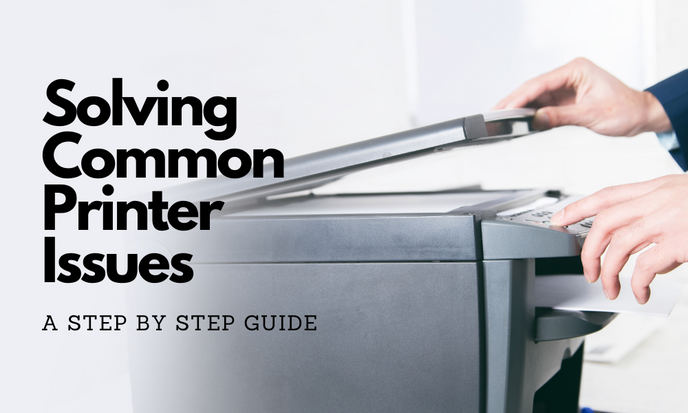Sep 24 2014
Ask yourself, do you backup your data all the time, sometimes or never have time? Then ask yourself how well do you back it up, once, twice, thrice? If you just got indignant that we would ask such a silly question, because obviously you backup all the time on three separate formats, then we do apologise as we didn’t mean to get your back up. If you instead felt embarrassment and wanted to go hide in the cupboard then you need to learn how easy it is.
Everything that you do on your computer or device involves the manipulation of information and data, from editing your resume, reading an article online, through to taking a photo with your phone which converts a sunset into a complex array of 1’s and 0’s. While some of these tasks occur exclusively on your device, the act of for example uploading said sunset photo to Facebook is a form of backup as it will be stored on the Facebook cloud. Same goes for if you use Hotmail or Gmail, your emails are stored in each respective services’ cloud. So you most likely are already living part of your online life in the cloud. Now you just have to take care of all the other data that you accrue on your device, such as photos that are too provocative for Facebook or secrets that you dare not trust to email communications.
There are a few different ways to backup your data. A few people have some decent backup strategies, but there still a lot of resistance out there for the cloud, hopefully with more education that can be reduced so everyone can be as secure as possible. As for the ways that you can backup your data here are the three main ones, of which it is recommended that you do all three.
Computer Hard Drive
Every day you use your computer you create or download more files, which eventually fill up your computer’s hard drive. When that time comes and there is no more space left on your computer (though you should do it well before this point maintaining at least 15% free space) you will need to delete files to make space for new files. If you can track down any files that you no longer want, then that is an easy solution, but if you need to remove files that you want to keep, you will have to back them up first. Try to leave any files that you use regularly and instead move those that you scarcely use. Before you delete any files, make sure that you’ve backed them up correctly.
Local Backup
Transferring your files to an external hard drive is a simple process, you merely have to connect it to your computer and then move files across in Windows Explorer. You can also get external hard drives that include automatic backup facilities, meaning that once you plug the hard drive into your USB slot and install the drivers, your computer will transfer any new data at either a time you set or at regular intervals. You should however be careful with portable hard drives, especially while they’re powered on, because with they do have spinning parts which can be damaged by quick movements. Once you turn off your computer or disconnect your portable hard drive you should leave it for 15 secs or until after you can no longer hear it spinning before moving it.
Cloud Backup
The cloud offers the same kind of automatic backup as previously mentioned, but for all your devices. It’s also accessible from anywhere in the world using any device any time of day. As well as being protected by a secure log in and guaranteed through multiple redundancies. It also means that you’re in control of your own data, instead of relying on another business such as Facebook to store your photos, as they’re not under any obligation to you to guarantee their storage, and also with photos the resolution may be changed, or the video compressed.